Author Submission
Author Guidelines
The Author Submission Page serves as a important interface within the Journal Management System (JMS), allowing you to seamlessly submit your manuscripts. The following steps outline the submission process:
STEP 1: Accessing the Submission Portal
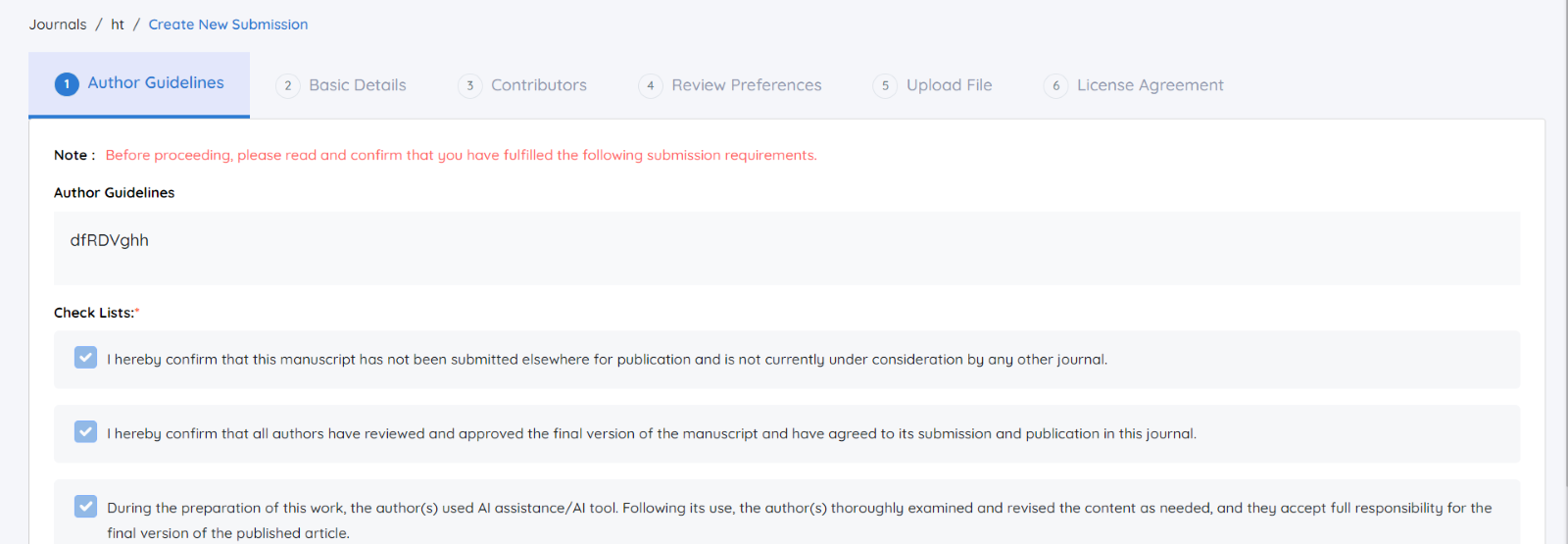
You will be redirected from the journal’s website to the JMS submission portal.
Here, you can initiate the manuscript submission process.
STEP 2: Create Submission
Click on "Create Submission", This button initiates the submission workflow for your manuscript.
STEP 3: Author Guidelines
Upon clicking, you will be presented with the Author Guidelines configured by the journal manager. These guidelines provide essential information on formatting, manuscript structure, and any specific requirements set forth by the journal.
Acknowledge the Privacy Statement: Before proceeding, you are required to read and acknowledge the journal's privacy statement to ensure compliance and understanding of the handling of your personal information.
Click the privacy statement, you will redirected to the privacy policy page
Basic Details
STEP 4: Enter Basic Details
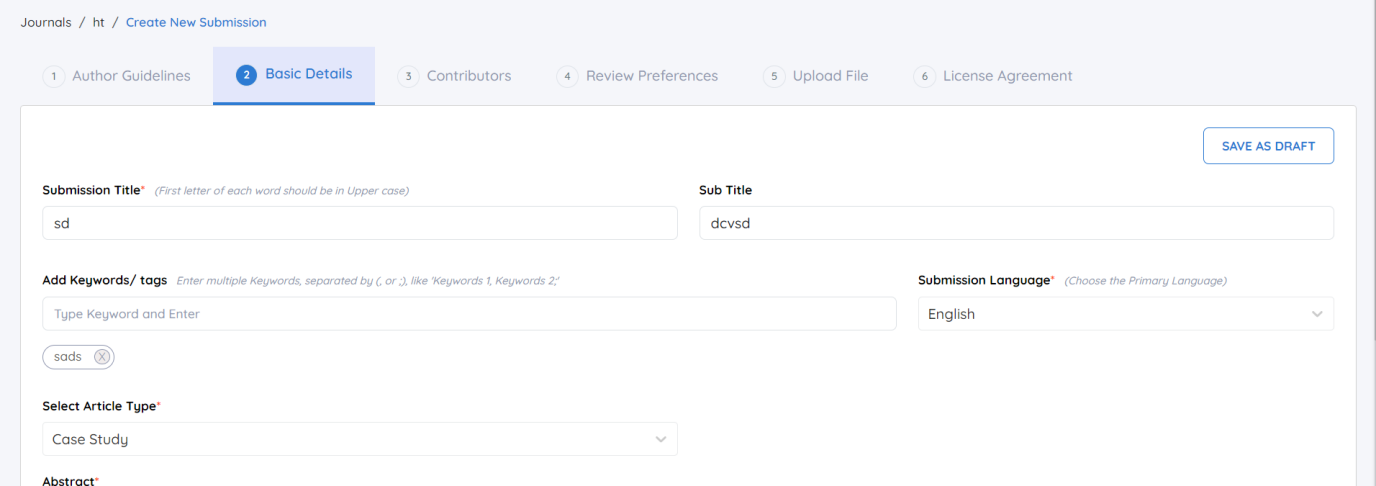
You must provide the following essential information about your manuscript:
-
Submission Title: Provide a clear and informative title that captures the essence of your work.
-
Subtitle: (if applicable) Include a supplementary subtitle to offer additional context to your title.
-
Keywords/Tags: Input relevant keywords or tags that accurately reflect the content of your manuscript to enhance discoverability.
-
Submission Language: Select the primary language of your manuscript from the provided options.
-
Select Article Type: Choose the appropriate type of article (e.g., original research, review article, case study) that best describes your work.
-
Abstract: Write a concise abstract summarizing the main findings and contributions of your manuscript, adhering to any specified word limits.
Contributors
Step 4: Add Contributor Details
This section allows you to specify individuals who contributed to your manuscript, including authors and translators. You can choose to:
Add Contributor Manually: Click on the "Add Contributor" button to input details directly.
Import Contributor List: Alternatively, use the Import option to upload a list of contributors from a file.
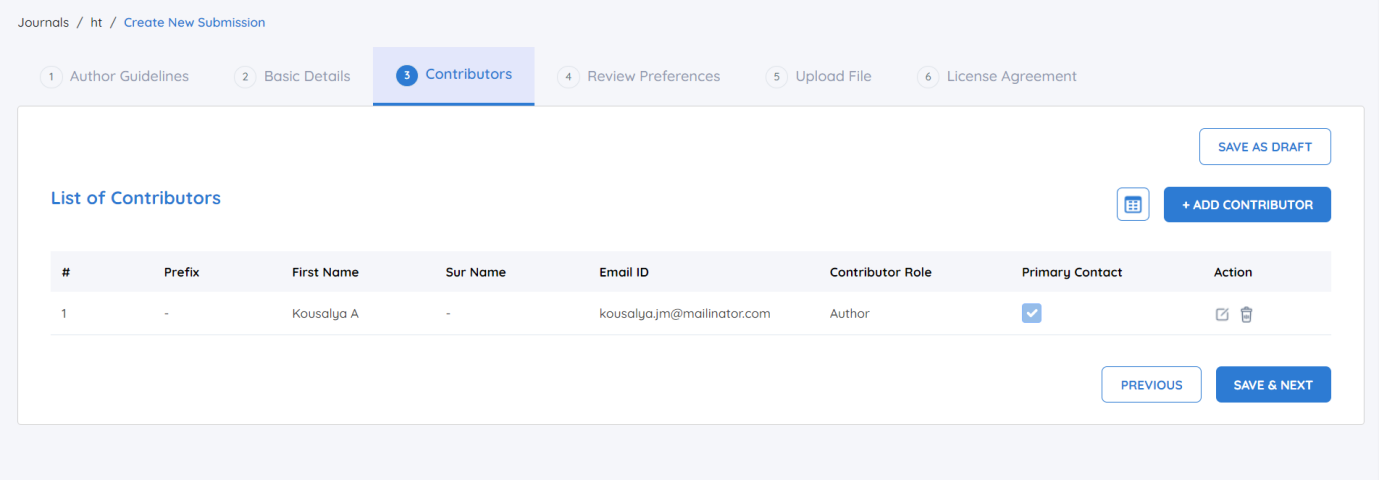
For each contributor, you must provide the following information:
Salutation: Select an appropriate salutation (e.g., Dr., Mr., Ms.) for the contributor.
First Name: Enter the contributor’s first name.
Surname: Enter the contributor’s last name.
Email ID: Provide a valid email address for future correspondence regarding the manuscript.
ORCID: If applicable, enter the contributor's ORCID ID to enhance author identification and attribution.
Contributor Role: Specify the role of the contributor from the following options
✔ Author: An individual who has made substantial contributions to the conception, design, execution, or interpretation of the manuscript.
✔ Translator: A contributor who translates the manuscript from one language to another, ensuring that the content is accurately conveyed in the target language.
Include this contributor in browse list: Check this box if the contributor should be included in the journal’s public listings of contributors.
Affiliation Details
For each contributor, please provide their affiliation details, including:
Department/Division: The contributor's specific department or division within their institution.
University/Institution: The name of the university or institution with which the contributor is affiliated.
Address: The complete mailing address, including street address, city, and any other necessary location details.
State/Country: The state and country where the institution is located.
Zip Code: The postal code for the address provided.
URL: (if applicable) Include a link to the contributor’s professional webpage, institutional profile, or relevant online presence.
After entering all necessary details, click Add to include the contributor in your submission.
Editing Contributor Details
If you need to modify any contributor’s information after adding them, simply click the Edit button . This feature allows for quick corrections or updates to ensure that all details are current and accurate.
Reviewer Preference
STEP 6:
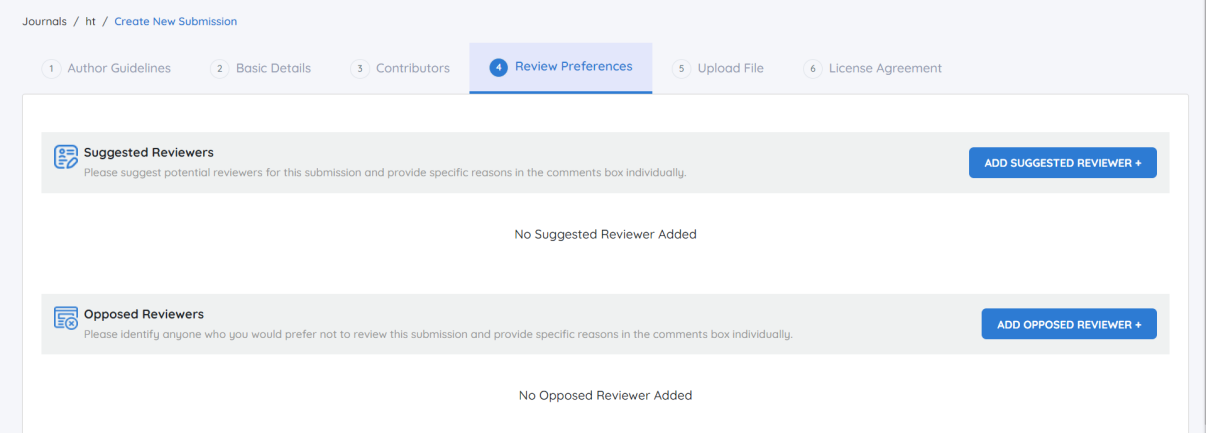
In the Journal Management System (JMS), you can manage reviewer preferences effectively to facilitate a smoother peer review process. This section allows you to add suggested and opposed reviewers for your manuscript, which can help ensure that the evaluation is conducted by qualified individuals who are aligned with the subject matter and your expectations.
Add Suggested Reviewer
Adding suggested reviewers provides an opportunity to recommend individuals who you believe are well-suited to evaluate your manuscript.
Please provide potential reviewers for this submission. While we cannot guarantee that the suggested reviewers will be assigned, your input will be taken into careful consideration during the reviewer selection process.
Click "Add Suggested Reviewer”, enter the mail id, click the "Add" button to include the reviewer in your submission. You can repeat this process for additional suggested reviewers.
Add Oppoosed Reviwer
In some cases, you may want to identify reviewers you feel should not evaluate your manuscript, either due to potential biases or conflicts of interest. Here’s how to add opposed reviewers.
Please provide the emails of any reviewers you would prefer not to evaluate this submission. While we cannot guarantee that the opposed reviewers will not be assigned, your input will be taken into careful consideration during the reviewer selection process.
Click "Add Opposed Reviewer": After providing all necessary information, click the "Add" button to finalize the entry. You may add multiple opposed reviewers by repeating this process.
Benefits of Managing Reviewer Preferences
Conflict of Interest Management: Identifying opposed reviewers helps maintain the integrity of the review process, reducing the risk of biases that could affect the evaluation of your work.
Increased Satisfaction: When authors have a say in who reviews their work, it can lead to a more positive experience, fostering trust in the journal’s editorial practices.
Efficient Reviewer Assignment: The editorial team can use your suggestions to assign reviewers more efficiently, potentially speeding up the review process.
By actively managing reviewer preferences through the JMS, you can help ensure that the peer review of your manuscript is conducted in a fair and informed manner, ultimately contributing to the integrity and quality of the publication process.
Upload File
STEP 7:
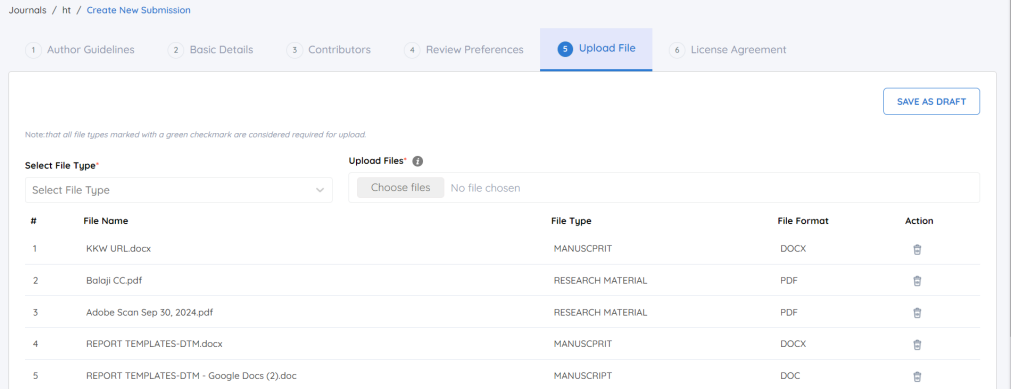
In this step, you will upload the necessary files associated with your manuscript submission. This process ensures that all relevant documents are submitted for review in the Journal Management System (JMS).
Select the File Type:
Before uploading, you will need to select the appropriate file type from the dropdown menu. This ensures that your document is categorized correctly. Common file types include:
-
Manuscript (e.g., Word, PDF)
-
Supplementary Materials
-
Figures or Tables
-
Additional Files (if applicable)
Note: All file types marked with a green checkmark are mandatory for upload.
Upload Files
Click on the “Upload File” button. This will open a file browser window.
Navigate to the location on your device where the corresponding file is stored.
Select the file you wish to upload and click “Open.” Ensure that the file meets any specified requirements regarding format and size.
Review Your Selection:
After uploading, verify that the correct file has been attached. The system will display the filename and type next to the upload section. If you need to replace the file, use the “Delete” button to delete the current file and repeat the upload process.
Click "Save and Next":
Once you have confirmed that the correct file has been uploaded, click the “Save and Next” button to proceed to the next step in the submission process.
Important Considerations
File Size and Format: Ensure that the file adheres to any specified limits regarding size and accepted formats. This information is typically provided in the author guidelines.
Multiple Files: If you need to upload multiple files (e.g., the main manuscript and supplementary materials), repeat the upload process for each file, ensuring to select the correct file type for each.
Licence Agreement
STEP 8:
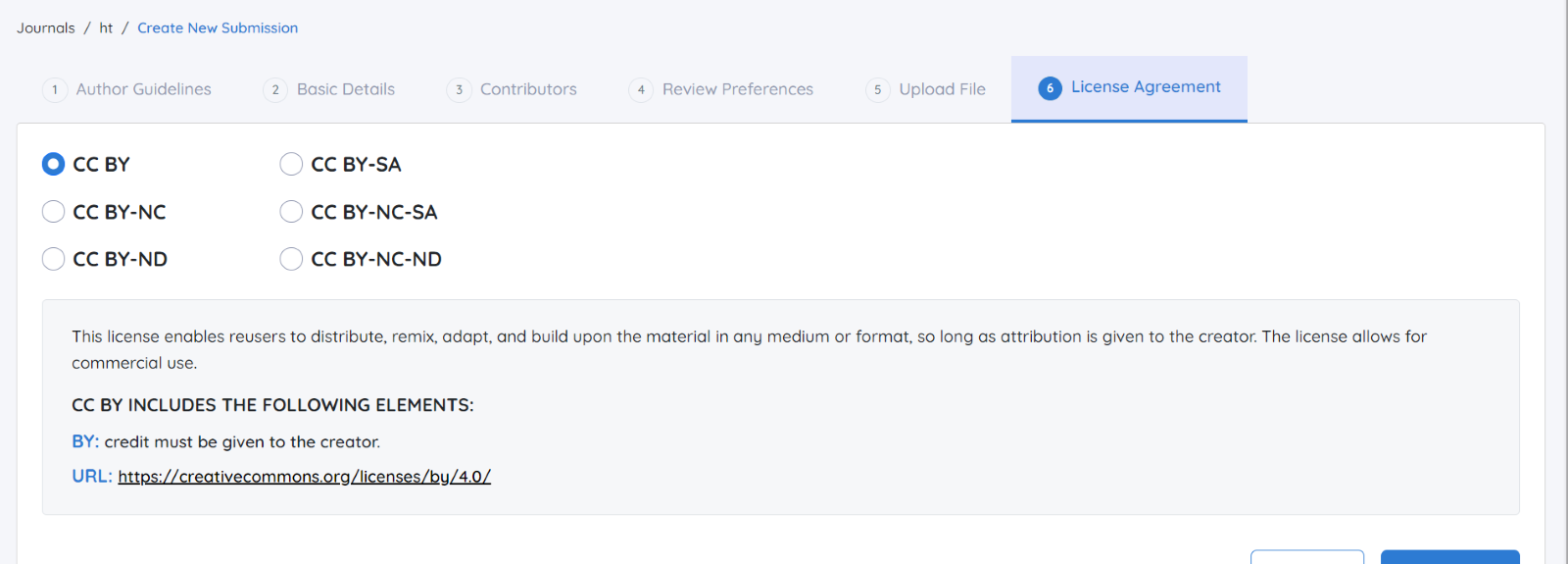
In this step, you will review and agree to the licensing terms necessary for your submission. We provide a set of licenses along with detailed explanations. You can find the full information by following the provided URL.
Please take the time to read the license options and select the one that best suits your needs.
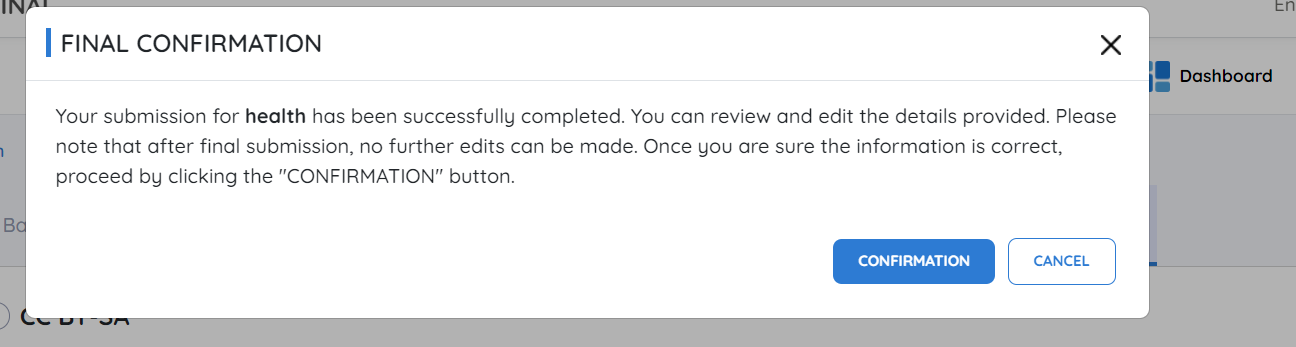
Final Confirmation
After reviewing all the details of your submission, you have the option to go back and make any necessary edits. Once you are satisfied with the information provided and ready to proceed, please confirm your submission.
Click CONFIRMATION BUTTON
Make sure to double-check all entries, as this confirmation will finalize your submission process.
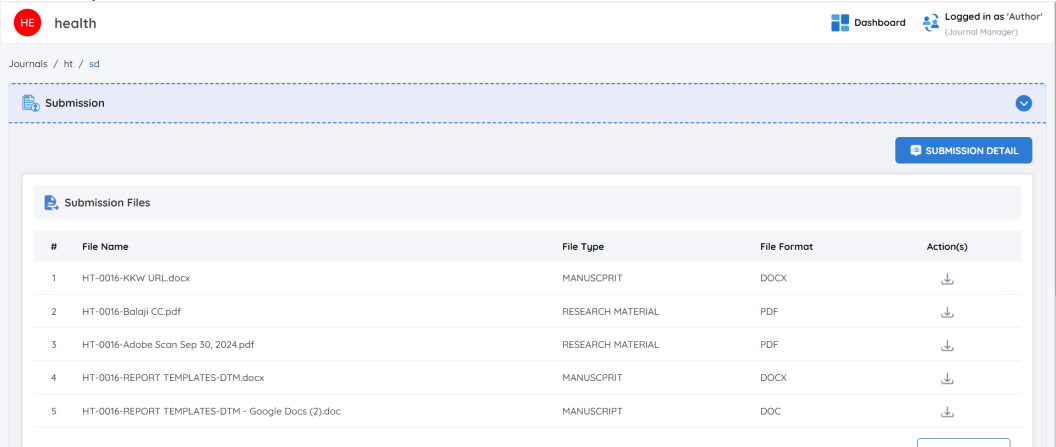
Submission Confirmation
Your manuscript has been successfully submitted!
Please note that after submission, you will not be able to edit any aspects of your submission.
View Submission Details
To view the details of your submission, simply click the “Submission Details” button. This will provide you with comprehensive information regarding your submission.